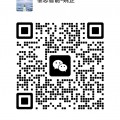在 PLC 编程与调试场景中,“PLC 写入对话框的源代码” 通常指的是用于实现 “将程序 / 参数写入 PLC” 功能的交互界面及底层通讯逻辑的代码。这类代码用于开发编程软件(如西门子 TIA Portal、三菱 GX Works、罗克韦尔 RSLogix 等)或自定义调试工具时,实现用户与 PLC 之间的程序传输控制,核心功能包括:选择写入内容、设置通讯参数、显示传输进度、处理写入结果等。
源代码的核心构成
PLC 写入对话框的源代码通常包含两部分:界面交互逻辑和底层通讯驱动,以 “自定义 PLC 写入工具” 为例,其代码结构如下:
1. 界面交互逻辑(以 C# 为例)
负责构建对话框 UI(如按钮、进度条、选项框),处理用户操作(如 “选择程序文件”“开始写入”),并反馈状态信息。
csharp
// 简化示例:PLC写入对话框界面逻辑public partial class PLCDownloadDialog : Form{
private PLCDriver plcDriver; // 通讯驱动实例
private string programPath; // 待写入的程序文件路径
public PLCDownloadDialog()
{
InitializeComponent(); // 初始化界面(含进度条、选择按钮、状态文本)
plcDriver = new PLCDriver(); // 初始化PLC通讯驱动
}
// 选择程序文件按钮
private void btnSelectFile_Click(object sender, EventArgs e)
{
OpenFileDialog ofd = new OpenFileDialog();
ofd.Filter = "PLC程序文件|*.awl;*.mnl"; // 支持的文件格式
if (ofd.ShowDialog() == DialogResult.OK)
{
programPath = ofd.FileName;
txtFilePath.Text = programPath; // 显示选中的文件路径
}
}
// 开始写入按钮
private void btnDownload_Click(object sender, EventArgs e)
{
if (string.IsNullOrEmpty(programPath))
{
MessageBox.Show("请选择程序文件");
return;
}
// 读取用户设置的通讯参数(如IP地址、端口、站号)
string ip = txtIP.Text;
int port = int.Parse(txtPort.Text);
int station = int.Parse(txtStation.Text);
// 初始化通讯连接
if (!plcDriver.Connect(ip, port, station))
{
MessageBox.Show("PLC连接失败,请检查参数");
return;
}
// 开始写入程序,注册进度回调
plcDriver.DownloadProgressChanged += (progress) =>
{
progressBar1.Value = progress; // 更新进度条
lblStatus.Text = $"正在写入...{progress}%";
};
// 执行写入并处理结果
bool success = plcDriver.WriteProgram(programPath);
if (success)
{
lblStatus.Text = "写入成功";
MessageBox.Show("程序已成功写入PLC");
}
else
{
lblStatus.Text = "写入失败";
MessageBox.Show($"写入失败:{plcDriver.ErrorMessage}");
}
plcDriver.Disconnect(); // 断开连接
}}2. 底层通讯驱动(以 PLC 通讯协议为例)
实现与 PLC 的物理通讯(基于 TCP/IP、RS232、PROFIBUS 等),解析协议指令(如西门子 S7 协议、三菱 MC 协议),完成程序数据的打包、发送、校验等底层操作。
csharp
// 简化示例:PLC通讯驱动核心逻辑(基于S7协议)public class PLCDriver{
private TcpClient client;
private NetworkStream stream;
public string ErrorMessage { get; private set; }
public event Action<int> DownloadProgressChanged; // 进度回调事件
// 连接PLC
public bool Connect(string ip, int port, int station)
{
try
{
client = new TcpClient(ip, port);
stream = client.GetStream();
// 发送S7协议连接请求(根据PLC型号封装指令)
byte[] connectCmd = S7Protocol.GetConnectCommand(station);
stream.Write(connectCmd, 0, connectCmd.Length);
// 验证连接响应
byte[] response = new byte[1024];
int bytesRead = stream.Read(response, 0, response.Length);
return S7Protocol.CheckConnectAck(response, bytesRead);
}
catch (Exception ex)
{
ErrorMessage = ex.Message;
return false;
}
}
// 写入程序到PLC
public bool WriteProgram(string filePath)
{
try
{
// 读取程序文件内容(如AWL格式解析为二进制)
byte[] programData = ProgramParser.Parse(filePath);
int totalLength = programData.Length;
int packetSize = 1024; // 按协议最大包长分片发送
// 分片发送数据并更新进度
for (int i = 0; i < totalLength; i += packetSize)
{
int chunkSize = Math.Min(packetSize, totalLength - i);
byte[] chunk = new byte[chunkSize];
Array.Copy(programData, i, chunk, 0, chunkSize);
// 封装S7协议写入指令(含地址、数据、校验)
byte[] writeCmd = S7Protocol.GetWriteCommand(0x8000, chunk); // 0x8000为PLC程序存储地址
stream.Write(writeCmd, 0, writeCmd.Length);
// 等待PLC确认
byte[] ack = new byte[100];
stream.Read(ack, 0, ack.Length);
if (!S7Protocol.CheckWriteAck(ack))
{
ErrorMessage = "PLC写入确认失败";
return false;
}
// 触发进度更新(计算百分比)
int progress = (int)((i + chunkSize) * 100.0 / totalLength);
DownloadProgressChanged?.Invoke(progress);
}
// 发送程序校验指令(确保完整性)
byte[] verifyCmd = S7Protocol.GetVerifyCommand();
stream.Write(verifyCmd, 0, verifyCmd.Length);
return true;关键技术点
应用场景
简言之,“PLC 写入对话框的源代码” 是连接用户操作与 PLC 硬件的桥梁,核心是通过界面交互+协议通讯实现程序 / 参数的可靠传输。